What Went Well Retrospective
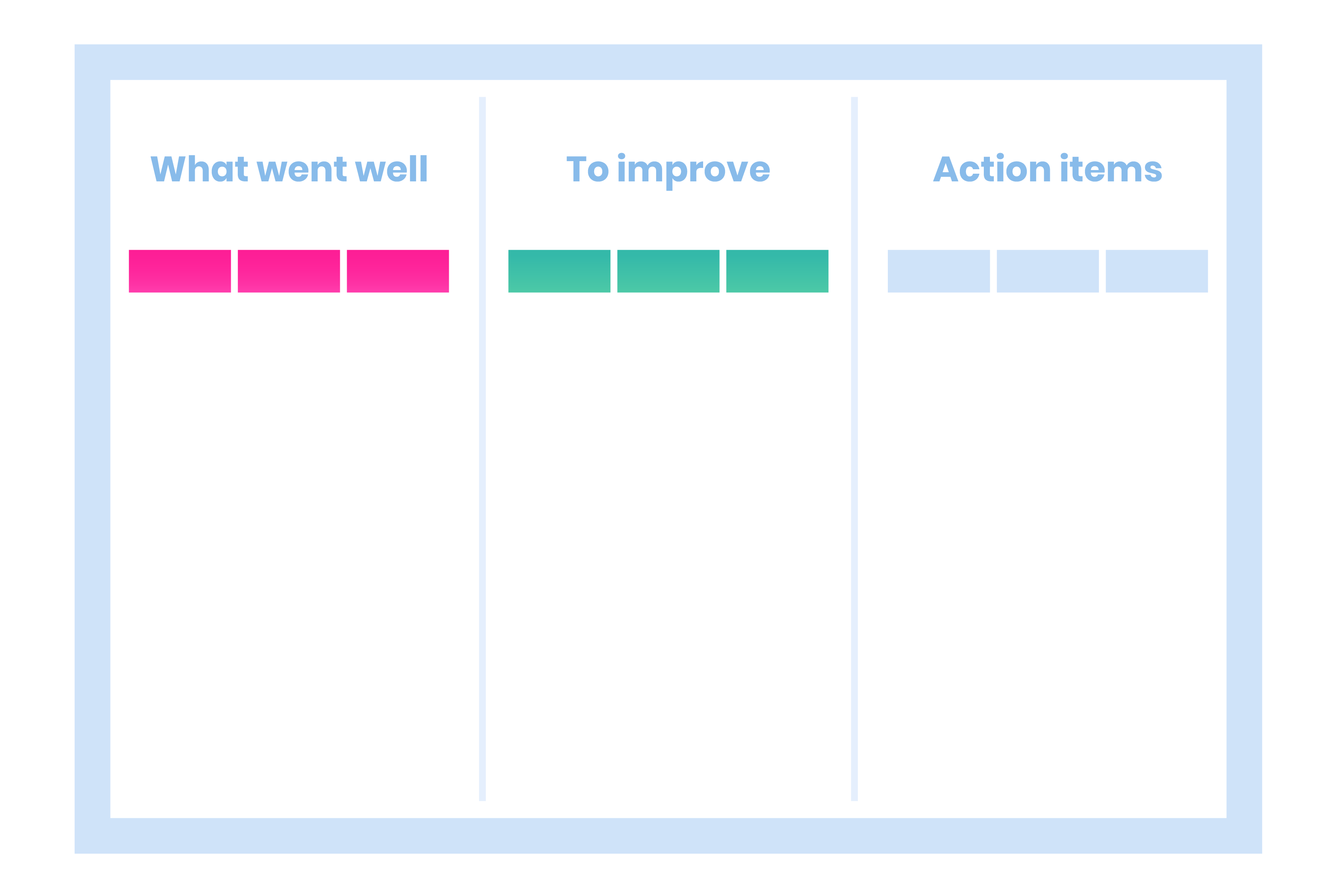
Scroll down the page, and you'll find an incredibly useful template for your sprint retrospectives: The What Went Well template.
This template is a great (and free) way to structure your retrospectives and help your team open up. But first, you'll need to know what it's for, how to use it, and when to implement it.
So before we get to the template, here's a breakdown of everything you need to know about the What Went Well retrospective exercise.
What is the What Went Well retrospective?
What Went Well is a reflective exercise used to analyze an iteration, or phase, of work.
If you were a musician, you would use this to analyze "What went well" while writing the album you just finished or on the stadium tour you performed. If you're a software company, then you might be using this exercise to reflect on the implementation of a new feature or the launch of a new app.
The name of the exercise comes from one of its key components. While using this template, you and your team will identify "What went well", as well as what didn't, and what you plan to do about each.
What is it used for?
Most often, the What Went Well retrospective is used in an agile project workflow. It helps bring structure to sprint retrospectives. For those who don't know, sprint retrospectives are meetings hosted after the completion of a sprint (or phase of work).
The point of the retrospective is to touch base with your team, see how each person feels at the end of the previous sprint, and to make the next one just as — or more — effective.
The What Went Well retrospective is useful for structuring the flow of your retrospective meeting. It keeps your discussion on track, organized, and purposeful. And it serves as a great tool to look back on as you make progress in your upcoming sprint.
How to use the What Went Well template
Implementing this template into your retrospective is incredibly natural. It's a simple and versatile tool that consists of just three components: Went Well, To Improve, and Action Items.
Went Well
When you open the template, you'll see three columns side by side, the first of which is Went Well. As it's named, this column is where you and your team will list what went well during the project.
Chances are your team will all agree on the obvious positives. There might be no arguing that the color choices, button placement, and marketing launch went well.
However, you might notice that the more things you list, the more differences in opinion you’ll uncover. Here’s two examples: Maybe one person is satisfied with the website's UX , but another thinks there’s still room for improvement. Maybe someone thought the timeline was perfect, while another felt rushed to meet the deadline.
Fortunately, you can log these things on the template, too! Each card you create has a place for comments and feedback, so you can keep track of each person's thoughts. It's easy to drag cards around as well, so don't feel too restricted when you place a card in a particular column.
To Improve
The second column is To Improve. Again, the meaning behind this column is straightforward: here’s where you’ll list what could be improved on, moving forward.
Though it might just seem like another step in the exercise, this step is very important and intentional. It would be easier to say, "What went well, and what went wrong.", wouldn’t it?
Phrasing it as, "What went well, and what we want to improve," shifts the focus from negativity and complaint, to positivity and constructive feedback.
This allows your team to bring up points of pain, discomfort, and disappointment reassuringly and collaboratively. It highlights that your mistakes are just mistakes and that they can be improved upon and corrected moving forwards.
Action Items
The third and last column is Action Items. These are the actions you would like to take in upcoming sprints. Ideally, these actions will all be based on answers you and your team gave in the Went Well and To Improve columns
For instance, if you felt like the timeline in your previous sprint worked well, then an action item might be to continue using that timeline. If the final result was particularly buggy, you’ll want to take steps to correct this in your next iteration.
It often happens that your team will come up with more actions than can reasonably be achieved during the next sprint. But that’s okay! We'll cover this in more detail later, but generally, you'll prioritize your action items after you come up with them. So don't feel like you have to cram each one into the next phase of development.
Running a retrospective meeting with the What Went Well template
Now that you have an idea of what the different pieces of the What Went Well template are for, it's time to start using the template in your meetings. Following the steps below will help ensure that your meeting achieves its goals and provides fruitful results.
1. Have your logistics in place
First things first, you're going to want to prepare. While the template is fairly simple, you don't want to make the mistake of assuming it'll be enough to carry the meeting for you.
Sometimes, employees are shy to speak; other times, employees aren't sure what kinds of points they're supposed to bring up, and they end up going off on tangents. If you aren't prepared for these sorts of issues, then you risk hosting an ineffective retrospective.
So, before your meeting, make a plan. Who will be attending? What is okay to discuss, and what isn't? Is the template perfect as is, or do you need to modify it for your needs? Is this going to be an in-person conference or a video conference using remote tools?
Luckily, you're on the right track by being on this page. Just make sure to continue your proactive attitude throughout!
2. Set the tone
With the prep work out of the way, it's time to start your sprint retrospective. To begin, you (or whoever is conducting the retrospective meeting) will open by setting the session’s tone. During this phase (which should last around five minutes) you'll establish the boundaries, goals, and mood for the retrospective.
This is also a good time to introduce the What Went Well retrospective. Cover its components (Went Well, To Improve, and Action Items), what each means, and how you want to approach them. Most importantly, make it clear that you want things to remain positive and constructive, no matter what’s being discussed.
Setting the proper tone is incredibly important — especially after a difficult sprint. Maybe you missed a deadline, didn't meet customers' expectations, or struggled the whole way through. The retrospective should be a time to recoup and heal, not to blame or argue.
At this stage, you have an opportunity to not only explain the rules and goals of the meeting but to prevent this type of conversation from ever coming up at all.
3. What went well
For most, this is the easiest and most enjoyable part of this retrospective exercise. As mentioned earlier, you're just going to point to each team member and get input on what they felt went well. Each time a new point is brought up, add it to the template board.
Each card you create on the template has two features: Comments and thumbs-ups. You can add as many of each as you want to a card, giving you a greater depth of information.
Generally, you'll want to thumbs up a card each time another team member brings up that point. For example, if two members feel you did great on color schemes, then this card would have two thumbs up. This will help with prioritization later on.
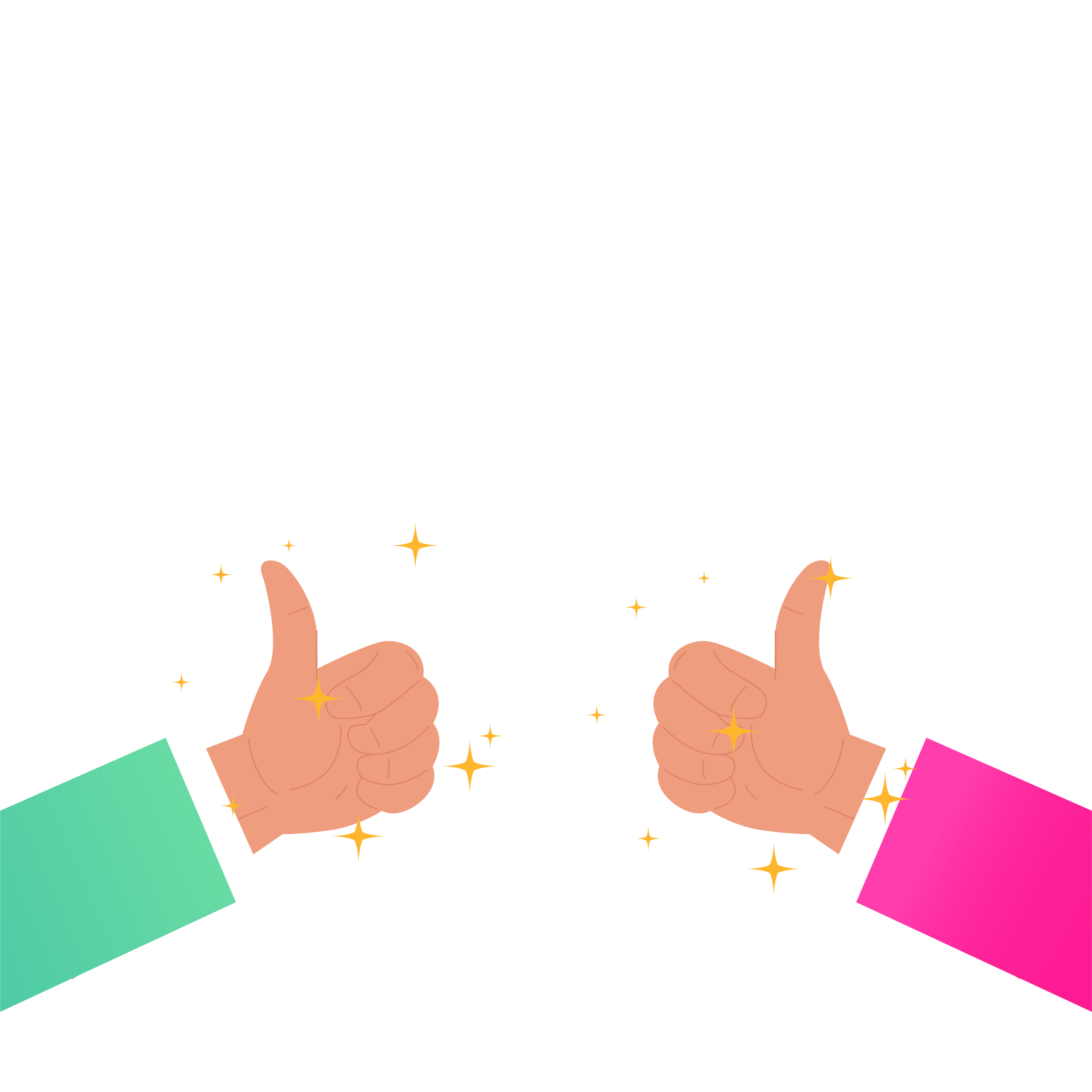
4. What to improve
Again, this is a critical step in the retrospective process. You must maintain a constructive, reinforcing tone when touching on this topic. Some employees might feel guilt or embarrassment, others may feel bitter or irritated. These things aren't always immediately apparent, so be gentle and proactive about creating a safe discussion and environment.
You can leave comments and thumbs-ups on these cards as well, so continue to use them to sort these cards by priority. You can drag cards up and down a column to rearrange their order too, if you want another visual way of sorting them.
5. Discuss your action items
Finally, the action items. As discussed, these are the things you want to do moving forward, typically based on the points brought up during Went Well and To Improve.
This is where the prioritization and sorting from earlier come in handy. If you've been using the voting, commenting, and sorting features, you should have an easy time picking out which need the most attention as Action Items Come up with different ideas, and pick the ones that are not only useful but reasonably doable, too.
Start using your What Went Well retrospective template today
To start using this free What Went Well template from EasyRetro, just click on the link below!
It'll enable you to put these tools and strategies to work in minutes, guaranteeing a smooth and easy retrospective — every time.
